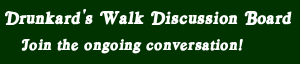Posts: 26,717
Threads: 2,120
Joined: Feb 2005
Reputation:
13
[tech] How does one clone a notebook HDD?
11-15-2013, 02:58 AM
I have an Acer Aspire One - a wonderful little portable machine, with a keyboard and Windows XP (as opposed to a touchscreen and who-knows-what OS). The only problem with it is a distinct lack of memory and disk space.
Memory I can fix - there's only one DDR2 SODIMM slot, but the stick in the slot is only 1GB. Easy fix to upgrade to 2GB.
Disk space is harder - there's only one 2.5-inch SATA bay in the notebook, so I'll need to clone the drive onto the larger HDD. But there's only one 2.5-inch SATA bay in the notebook. How can I clone a hard drive when I can only install one drive at a time? For that matter, how do I clone a drive that has XP installed on it? (I haven't cloned a drive since the days when DOS was king...)
--
Rob Kelk
"Governments have no right to question the loyalty of those who oppose
them. Adversaries remain citizens of the same state, common subjects of
the same sovereign, servants of the same law."
- Michael Ignatieff, addressing Stanford University in 2012
Posts: 1,427
Threads: 51
Joined: Sep 2003
Reputation:
1
Most cloning software should deal with a drive that's actually installed in an external USB enclosure, Rob, if only because of the eventuality that someone, somewhere, will need to do exactly what you're wanting to do. Laptops/notebooks/netbooks are common enough, and tend to share that flaw, that it's practically an expectation to need to do so. And you can buy "empty" USB enclosures for 2.5" drives of either flavor of connection. And as a bonus, when you're done, you can convert the notebook's old drive into a nice portable pocket USB drive.
--
"You know how parents tell you everything's going to fine, but you know they're lying to make you feel better? Everything's going to be fine." - The Doctor
Posts: 463
Threads: 10
Joined: Nov 2002
Reputation:
0
I have successfully done this same thing with an asus netbook (to install a bigger SSD than the original) this way:-Booting from a pendrive with Hiren's Boot CD installed-Using Ghost to image the full drive (including any hidden partitions) to an external USB drive (or the same pendrive if big enough), or even a network drive if you can access one. This makes sure that all files in the disk will be properly imaged, since the OS installed in it is NOT running-Open the notebook, remove the old drive and install the new one (KEEP THE ORIGINAL DRIVE IN A SAFE PLACE!!!)-Fiddle with the BIOS as needed to make sure the new drive is being recognized by the hardware-Boot again from the pendrive, and use Ghost again to write the image to the new drive.-Try to boot from the new drive. If everything works, be sure to keep the image and the original drive available while you test the new setup.
Posts: 26,717
Threads: 2,120
Joined: Feb 2005
Reputation:
13
Okay, so cloning a drive isn't as easy as it was back in the days of DOS - I'm going to need some imaging software.
Any suggestions what to get, or what to avoid?
--
Rob Kelk
"Governments have no right to question the loyalty of those who oppose
them. Adversaries remain citizens of the same state, common subjects of
the same sovereign, servants of the same law."
- Michael Ignatieff, addressing Stanford University in 2012
Posts: 2,489
Threads: 118
Joined: Aug 2003
Reputation:
1
My SSD came with a diagram showing an external USB connector to use. It also came with some cloning software (which didn't work). I ended up using, IIRC, EaseUs. There's plenty of free software you can try.
http://www.techsupportalert.com/best-fr ... ftware.htm
Posts: 749
Threads: 53
Joined: Dec 2004
Reputation:
0
Well, I've always had great luck doing the following:
1. Buy new laptop hard drive
2. Buy an external USB enclosure that will work with said hard drive (these can be gotten pretty cheap, like $20 or less if you shop carefully)
3. Boot laptop with a Linux boot disk (USB or CD)
4. Use 'dd' to clone internal HD to external HD
4a: the free bootable ISO "CloneZilla" will make this even more painless
5. Swap the hard drives
6. At this point, the laptop should boot as before, but with a large chunk of un-allocated space on the hard drive
7. Now, you can either format the blank space as an additional partition, or expand the boot partition to take up the empty space
8. And if anything goes wrong with Step 7, you can always start over
Posts: 4,984
Threads: 306
Joined: Jul 2010
Reputation:
8
dd if=/dev/sda of=/dev/sdb bs=4096 conv=notrunc,noerror
From a live CD, maybe?
I can't be sure, but that's how I'd try it myself first of all, rather than pay for software to do it.
________________________________
--m(^0^)m-- Wot, no sig?
Posts: 749
Threads: 53
Joined: Dec 2004
Reputation:
0
I've actually had it work with a straight 'dd if=dev/sda of=/dev/sdb' in the past, with no switches at all. But a good combination of switches can help.
But for those who don't want to mess with Linux command-line stuff, CloneZilla is free and pretty much makes the whole process menu-driven and painless. I switched from Norton Ghost (used to LOVE that program!) to CZ after NG went non-bootable back around the intro of NTFS. Never looked back.
Posts: 26,717
Threads: 2,120
Joined: Feb 2005
Reputation:
13
Thanks, all.
I'm going to have to hold on this for a couple of months - the money that was to go to a larger drive and more RAM is now helping to pay for a new washer and dryer.
--
Rob Kelk
"Governments have no right to question the loyalty of those who oppose
them. Adversaries remain citizens of the same state, common subjects of
the same sovereign, servants of the same law."
- Michael Ignatieff, addressing Stanford University in 2012
|