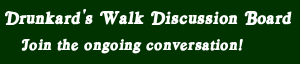Here's a guide I've worked up showing how to modify the HUD/UI. I'm reposting it here.
You can rearrange the UI in Champions. You can also change the overall scale of everything.
Here - step by step -
First - here's the unmodified HUD/UI.
![[Image: UI_MOD_01.jpg]](http://img.photobucket.com/albums/v28/Logan_Darklighter/Champions%20Online/UI_MOD_01.jpg)
Hit your "F12" key to access the HUD/UI alteration interface. This is what it looks like initially after hitting F12.
![[Image: UI_MOD_02.jpg]](http://img.photobucket.com/albums/v28/Logan_Darklighter/Champions%20Online/UI_MOD_02.jpg)
Each of those green boxes can be moved individually. Here - I've moved the powers tray from the bottom of the screen off to the right.
![[Image: UI_MOD_03.jpg]](http://img.photobucket.com/albums/v28/Logan_Darklighter/Champions%20Online/UI_MOD_03.jpg)
Additionally, most of them can be individually re-scaled like you can with windows boxes (place pointer at edge until you get a double-arrow and the pull in the direction you want). Here below I've changed the scale of the two mini-map boxes in the upper right hand corner.
![[Image: UI_MOD_04.jpg]](http://img.photobucket.com/albums/v28/Logan_Darklighter/Champions%20Online/UI_MOD_04.jpg)
And here's the end result -
![[Image: UI_MOD_05.jpg]](http://img.photobucket.com/albums/v28/Logan_Darklighter/Champions%20Online/UI_MOD_05.jpg)
You can also change the overall scale of the HUD/UI. Hit "ESC" to get this menu.
![[Image: UI_MOD_06.jpg]](http://img.photobucket.com/albums/v28/Logan_Darklighter/Champions%20Online/UI_MOD_06.jpg)
Then choose options. On the very first tab labeled "Basic" look at the bottom. There's a "Interface Scale" Meter. Change it to taste.
![[Image: UI_MOD_07.jpg]](http://img.photobucket.com/albums/v28/Logan_Darklighter/Champions%20Online/UI_MOD_07.jpg)
For our example here, let's ramp it down to 65% and see what it looks like.
![[Image: UI_MOD_08.jpg]](http://img.photobucket.com/albums/v28/Logan_Darklighter/Champions%20Online/UI_MOD_08.jpg)
Okay, that gets a lot of stuff out of the way, but leaves our chat box and type setting a little small to see.
No worries, you can directly drag and re-size this window, then right-click on the chat tabs and go to the "Options" tab. There's a "Font-Size" slider. Ramp it up until it suits you.
Voila!
![[Image: UI_MOD_09.jpg]](http://img.photobucket.com/albums/v28/Logan_Darklighter/Champions%20Online/UI_MOD_09.jpg)
So using a combination of all of those, you can modify the UI a lot. I don't think you can change the COLOR of the UI unfortunately.
I hope this helps everyone out!
You can rearrange the UI in Champions. You can also change the overall scale of everything.
Here - step by step -
First - here's the unmodified HUD/UI.
![[Image: UI_MOD_01.jpg]](http://img.photobucket.com/albums/v28/Logan_Darklighter/Champions%20Online/UI_MOD_01.jpg)
Hit your "F12" key to access the HUD/UI alteration interface. This is what it looks like initially after hitting F12.
![[Image: UI_MOD_02.jpg]](http://img.photobucket.com/albums/v28/Logan_Darklighter/Champions%20Online/UI_MOD_02.jpg)
Each of those green boxes can be moved individually. Here - I've moved the powers tray from the bottom of the screen off to the right.
![[Image: UI_MOD_03.jpg]](http://img.photobucket.com/albums/v28/Logan_Darklighter/Champions%20Online/UI_MOD_03.jpg)
Additionally, most of them can be individually re-scaled like you can with windows boxes (place pointer at edge until you get a double-arrow and the pull in the direction you want). Here below I've changed the scale of the two mini-map boxes in the upper right hand corner.
![[Image: UI_MOD_04.jpg]](http://img.photobucket.com/albums/v28/Logan_Darklighter/Champions%20Online/UI_MOD_04.jpg)
And here's the end result -
![[Image: UI_MOD_05.jpg]](http://img.photobucket.com/albums/v28/Logan_Darklighter/Champions%20Online/UI_MOD_05.jpg)
You can also change the overall scale of the HUD/UI. Hit "ESC" to get this menu.
![[Image: UI_MOD_06.jpg]](http://img.photobucket.com/albums/v28/Logan_Darklighter/Champions%20Online/UI_MOD_06.jpg)
Then choose options. On the very first tab labeled "Basic" look at the bottom. There's a "Interface Scale" Meter. Change it to taste.
![[Image: UI_MOD_07.jpg]](http://img.photobucket.com/albums/v28/Logan_Darklighter/Champions%20Online/UI_MOD_07.jpg)
For our example here, let's ramp it down to 65% and see what it looks like.
![[Image: UI_MOD_08.jpg]](http://img.photobucket.com/albums/v28/Logan_Darklighter/Champions%20Online/UI_MOD_08.jpg)
Okay, that gets a lot of stuff out of the way, but leaves our chat box and type setting a little small to see.
No worries, you can directly drag and re-size this window, then right-click on the chat tabs and go to the "Options" tab. There's a "Font-Size" slider. Ramp it up until it suits you.
Voila!
![[Image: UI_MOD_09.jpg]](http://img.photobucket.com/albums/v28/Logan_Darklighter/Champions%20Online/UI_MOD_09.jpg)
So using a combination of all of those, you can modify the UI a lot. I don't think you can change the COLOR of the UI unfortunately.
I hope this helps everyone out!