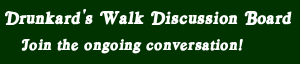Okay, as someone who's done dual boots (Ubuntu/Windows 7) and even triple boots (Ubuntu/Hackintosh/Windows 7), I feel that I am qualified to dispense some useful advice.
First, a link to Wikipedia about disk partitioning, just in case you need help with the terminology and such. I know I do now and then, and I've done stuff with my computers that make most casual users boggle.
Next, get yourself a live-cd version of GParted. This software is so freaking useful that you'll smack yourself for not trying it sooner (if you haven't, that is).
Got it? Good. Burn that sucker to a CD, back up your important bits, then nuke the drive. The best way to do this is with a clean slate.
Now! The partitions!
The cons... well... just the work that goes into setting it all up. That, and the fact all your eggs are literally in one basket should a drive failure occur and you were only using one drive.
That said.... it is entirely possible to do all this with separate drives instead of just partitioning out one drive. It's even a little easier, especially if you can get away with having four hard drives (one small solid-state for boot; one for each OS - possibly solid state, too; and one for your documents). Of course, your mileage may vary.
Me? I'm using a laptop, so I'm stuck with one HD for now. When I do get to build myself a desktop, though, I would like to go for the four-drive setup.
First, a link to Wikipedia about disk partitioning, just in case you need help with the terminology and such. I know I do now and then, and I've done stuff with my computers that make most casual users boggle.
Next, get yourself a live-cd version of GParted. This software is so freaking useful that you'll smack yourself for not trying it sooner (if you haven't, that is).
Got it? Good. Burn that sucker to a CD, back up your important bits, then nuke the drive. The best way to do this is with a clean slate.
Now! The partitions!
- You will want a nice little Primary Partition, about a gig or so, to use as your boot partition. In Ubuntu-Linux, this is where you will mount /boot and, subsequently, install GRUB. That will come later, though.
- Create two Extended Partitions - these will be for your respective OSes as they will require additional partitions for file swap space and you can only have four real partitions.
- Create a final Primary Partition to use for document storage. Fat32 is a good file system to use for this as it can be accessed by both Windows and Linux and therefore effectively act as a neutral ground between the two operating systems. However, if you're going to have files larger than 4 gigs, then you may as well just make it NTFS instead. Linux at least reads and writes to NTFS well enough.
- In one of your Extended Partitions, create two Logical Partitions. This will be for your Windows OS, so format the larger one as NTFS. The other one will be for the file swap it will inevitably want - no need to format it as the installer will handle that on its own. I'll leave how big you want the partitions to be up to you, but I would go for about 80 to 120 gigs for the NTFS one. Windows is a pig when it comes to racking up data on user settings for individual programs - a nice convenience, but one you have to make accommodations for. Also, you'll want the extra space for your actual program files. For the swap space, four-to-eight gigs is good enough, unless you got ridiculous amounts of RAM, then you might want to push it to sixteen or even thirty-two gigs. Use your judgement here.
- Next, do the Extended Partition for Linux. I recommend Ext3 for your file system - it's fairly reliable and well proven thus far. I also recommend about sixty-to-eighty gigs for your Linux file system. While Linux is much better about not being a pig in general, it's also not very good about cleaning up files you no longer need. (Prime Example: older Linux kernels as you run through the updates - make sure you clean those out on a regular basis, but keep the last stable-running kernel around just in case. PS: GRUB is pretty bad about this, too.) It also gives you room to work with as you try out the myriad of open source software that is available for Linux. Have fun with that, BTW. Also, same rules for the Windows swap file space applies to the Linux swap file space.
- First of all, to help maintain your sanity, it helps to install Windows first. Windows is awfully greedy when it comes to the MBR, and anytime you reinstall Windows you'll have to go through the whole rigmarole of wresting boot control from your Windows partition back into your GRUB partition. Just make sure you're putting Windows into the correct partition, otherwise things will get messy very fast.
- Now, install Ubuntu. Same rules above apply, but because the folks at Canonical have made their installer so user friendly, it's also that much easier to screw up. Do not let the installer attempt to reformat the drive. This will undo all your hard work from earlier as it will erase all your partitions. Instead, go for the option that will allow you to set the partitions up yourself, but don't change anything. Just okay it as is, then select the correct partition you want Ubuntu to go into.
- And now the most involving part of the game: Building the Goram House! For Windows, they actually did something right by allowing you to set whatever folder you choose as your library folder. For example, if you want to have all your video files get saved to a specific folder on your documents partition, then you just right-click on the Video library, hit properties, add the folder you want to the list (and remove the ones you don't want) and make sure you tag your main folder as your default save folder. In Linux... *Sighs* Unfortunately, they haven't figured out a way to let you mount any of your doc-folders in anything other than a Linux file system (ie, Ext2, Ext3, and Ext4). Which means that NTFS and FAT32 are right out (I could be wrong about FAT32, though). You'll just have to bite the bullet here and manually redirect everything every time you save.
The cons... well... just the work that goes into setting it all up. That, and the fact all your eggs are literally in one basket should a drive failure occur and you were only using one drive.
That said.... it is entirely possible to do all this with separate drives instead of just partitioning out one drive. It's even a little easier, especially if you can get away with having four hard drives (one small solid-state for boot; one for each OS - possibly solid state, too; and one for your documents). Of course, your mileage may vary.
Me? I'm using a laptop, so I'm stuck with one HD for now. When I do get to build myself a desktop, though, I would like to go for the four-drive setup.